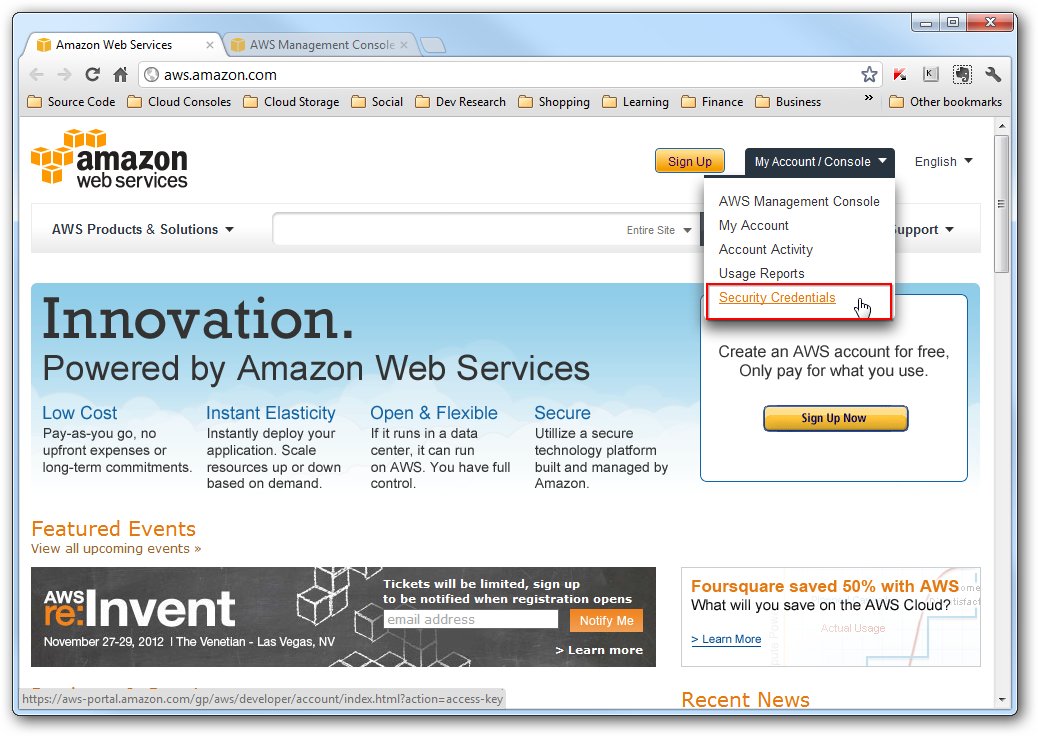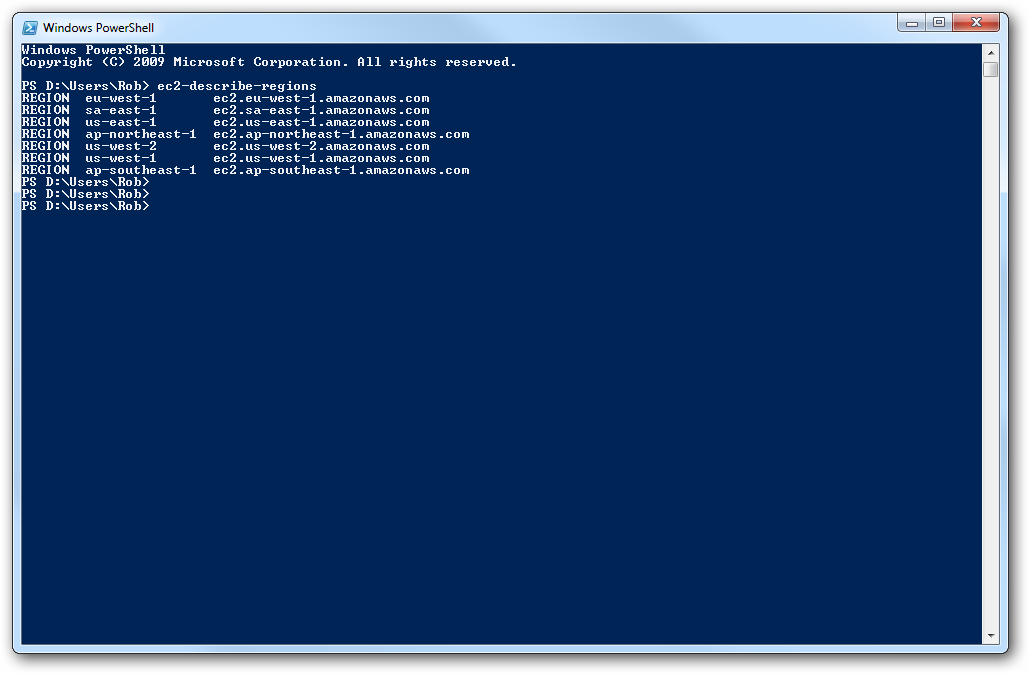If you want to invoke Amazon Web Services from the Windows command line, you will need to download the AWS command line tools. In addition to this, you will need to make a few changes to you Windows environment variables.
Download EC2 Private Key & Certificate
Navigate to http://aws.amazon.com/ and select Account -> Security credentials.
Select X.509 Certificate then Create a New Certificate.
Download the private key file to c:AWSKeys and download the X.509 certificate to the same location.
In the environment variables of Windows, set the following.
EC2_PRIVATE_KEY=C:AWSpk-yourprivatekeyname.pem
EC2_CERT=C:AWScert-yourcertificatename.pem
Download the EC2 command line tools
Download the API command line tools from http://aws.amazon.com/developertools/351 and unzip it somewhere sensible (for example C:Program Files (x86)Amazon AWSec2-api-tools-1.5.3.0).
Place the location you chose to unzip the tools into your Windows environment variables as follows.
EC2_HOME=C:Program Files (x86)Amazon AWSec2-api-tools-1.5.3.0
Testing
Invoke a PowerShell or a command line window and type in the EC2 command
ec2-describe-regions
You should get a similar response to the screen shot above.